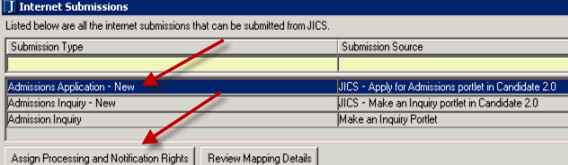
See the Form Builder 2.0 for EX User Guide on MyJenzabar.net for details on managing and mapping data to EX.
You will need to have one or more Groups in Tasklist to which you will assign users who can receive notifications and process responses from the Apply Online portlet.
1. Open the Internet Submissions window.
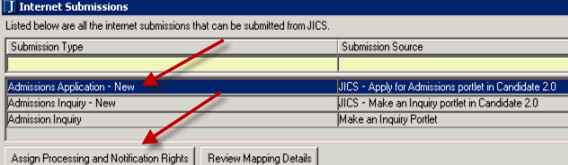
2. Locate and highlight the Submission Type of Admission Application - New.
3. Click the Assign Processing and Notification Rights button at the bottom of the window, which opens the Assign Processing and Notification Rights window.
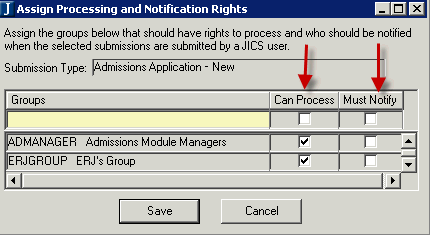
a. For those Groups you want to be allowed to process selected submissions from the Apply Online portlet, select the Can Process check box. If this check box is not selected, the Group cannot process responses from the portlet.
b. For those Groups you want to receive notification of submissions from the Apply Online portlet, select the Must Notify check box. If this check box is selected, all users assigned to that Group with an e-mail address defined in the Name Master table in EX will receive an e-mail message with the responses listed each time a submission is sent from the Apply Online portlet. If the check box is not selected, the Group will not receive e-mail messages containing responses from the portlet.
4. Save.
Configuration settings in JICS can be done by roles with permission to access and administer global and portlet settings.
If you are an administrator and need help in setting up and configuring this portlet, see the Configuration Guides on MyJenzabar.
See the Setting Global Permissions to Portlets help topic for instructions on how to set up global operations for JICS portlets.
 Customizing the Portlet with Images and Text
Customizing the Portlet with Images and Text