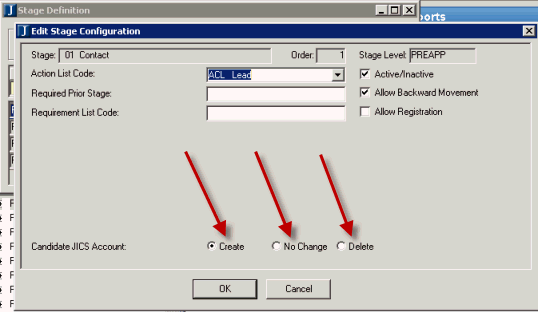
Select the stages in EX that will be used to automatically create a JICS login for a candidate. The Edit Stage Configuration window allows you to define which candidacy stages will push Candidate logins to JICS through the DIS and will create the Candidate role.
1. In EX, open the Stage Definition window.
2. Locate the appropriate stage, right-click and choose Edit Stage Config (or double-click the row) to open the Edit Stage Configuration window.
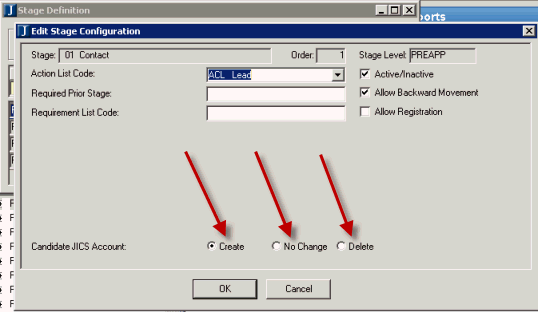
3. For the Candidate JICS Account option, select the Create radio button to indicate that a candidate moving into this stage should have a JICS login and the Candidate role created if the candidate does not already have one defined.
Select the No Change radio button for a stage if the stage should not create or delete a JICS login or the Candidate role for a candidate at the selected stage. Additionally, if the candidate should be removed from the Candidate role (i.e., the candidate has withdrawn his/her application), select the Delete radio button. The Delete option does not remove the login from JICS but that it only removes the login from the Candidate role.
4. Click the OK button.
5. Click Yes or No when the following message appears: "By selecting the Create option for the Candidate JICS Account column for the xxx stage for all candidates who are currently at this stage, you can create JICS accounts for those candidates who do not currently have a JICS account and put all of the candidates in this stage into the Candidate role. Do you wish to create the JICS accounts now for candidates in this stage?"
· Clicking Yes retrieves the list of candidates currently at that stage and automatically creates a JICS ID and puts them into the Candidate role as needed.
· Clicking No does not update any existing candidates at that stage, but a JICS login and role are created for any candidates who are moved into the specified stage in the future.
6. Repeat steps 2-5 for any other stage that should create a JICS login for a candidate when the candidate reaches the stage.