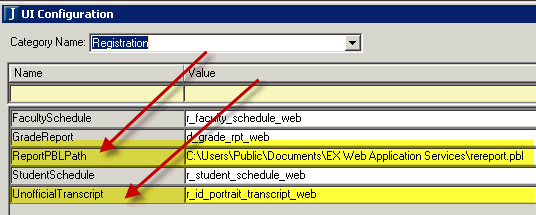
Several portlets allow the user to create custom reports that the user can see from within the portlet. During installation, several reports (InfoMaker .pbl files) are copied into default directories on the web server that these portlets access. Update the location of the customized reports for the My Unofficial Transcript portlet.
1. Open the UI Configuration window.
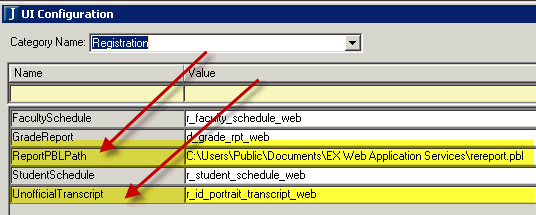
a. In the Category Name drop-down list, choose Registration.
i. Locate the row for ReportPBLPath.
1) In the Value column, enter the location of the .pbl for the Registration module.
ii. Locate the row for UnofficialTranscript.
1) In the Value column, enter the name of the report in the .pbl.
iii. Click the Save button.
2. Open the Registration Configuration window.
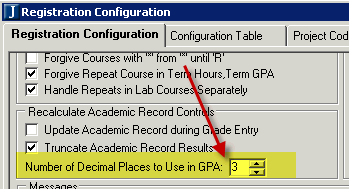
a. In the Recalculate Academic Record Controls group box, choose the Number of Decimal Places to Use in GPA.
b. Click the Save button.
3. Open the Hold Setup window.
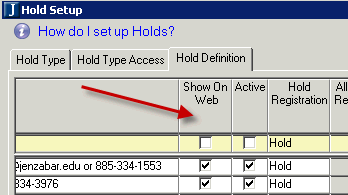
a. Click the Hold Definition tab.
b. Select the Show on Web check box for each Hold Code to be displayed in the My Unofficial Transcript portlet.
Configuration settings in JICS can be done by roles with permission to access and administer global and portlet settings.
If you are an administrator and need help in setting up and configuring this portlet, see the Configuration Guides on MyJenzabar.
See the Setting Global Permissions to Portlets help topic for instructions on how to set up global operations for JICS portlets.
1. Log in as the JICS administrator.
2. From the My Unofficial Transcript portlet, click the Setup menu option.
3. On the Portal Settings page
a. Select the Display Transcript Notes check box if you want to display Transcript Notes (if available from the server) on the Unofficial Transcript.
b. Select the Display Transcript Summary Table check box if you want to display the Summary Table at the top of the Unofficial Transcript.
c. Select the Display Transcript Term Totals check box if you want to display the Term Totals line for each term on the Unofficial Transcript.
d. Select the Display Transcript Career Totals check box if you want to display the Career Totals line (if available from the server) for each Term on the Unofficial Transcript.
e. From the Reports to View drop-down list:
§ Choose Custom to display the link to print the custom Unofficial Transcript (if one is available and defined on the server).
– If you choose Custom, enter text in the Custom Report Link Text box to be displayed for the link to the custom Unofficial Transcript.
§ Choose None to display no link. In other words, the user will not be able to print the custom Unofficial Transcript even if one is available and defined on the server.
4. Save.