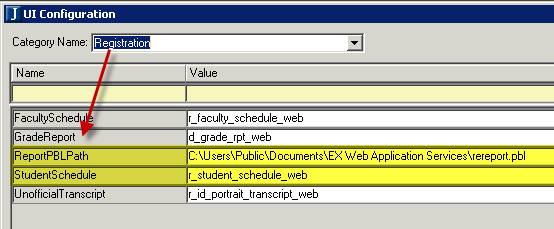
Several portlets allow the user to create custom reports that the user can see from within the portlet. During installation, several reports (InfoMaker .pbl files) are copied into default directories on the web server that these portlets access. Update the location of the customized reports for the My Course Schedule portlet.
1. Open the UI Configuration window.
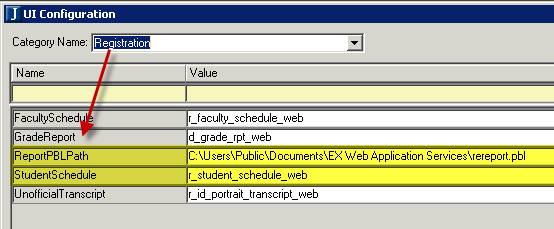
2. In the Category Name drop-down list, choose Registration.
a. Locate the row for ReportPBLPath.
i. In the Value column, enter the location of the .pbl for the Registration module.
b. Locate the row for StudentSchedule.
i. In the Value column, enter the name of the report in the .pbl for which you indicated the location in Step 4.
3. Click the Save button.
Configuration settings in JICS can be done by roles with permission to access and administer global and portlet settings.
If you are an administrator and need help in setting up and configuring this portlet, see the Configuration Guides on MyJenzabar.
See the Setting Global Permissions to Portlets help topic for instructions on how to set up global operations for JICS portlets.
1. Log in as the JICS administrator.
2. Click the Site Manager link.
3. On the Site Settings tab of the Site Manager screen, locate the Global Portlet Operations option.
4. Click the Edit link or icon () to display the list of portlets. Portlets that have global operations are displayed as links.
5. Click on the Student Schedule link.
a. In the Allow Access column, select the check box beside each role that can access the My Course Schedule portlet.
b. In the Can Admin Global Settings, select the check box beside each role that will have access to the Setup menu on the My Course Schedule portlet.
c. Click the Save button.
6. Click the Exit button.