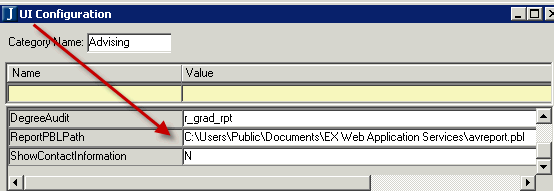
Several portlets allow the user to create custom reports that the user can see from within the portlet. During installation, several reports (InfoMaker .pbl files) are copied into default directories on the web server that these portlets access. Update the location of the customized reports for the My Course Needs portlet.
In addition to the configuration steps listed below, all of the Advising Trees must be completed, the Degree/Aim Cross-Reference table must be populated, and Aims must be appropriately assigned to students in order for all students to use this portlet.
Perform the following steps to configure EX to support the My Course Needs portlet.
1. Open the UI Configuration window.
a. In the Category Name drop-down list, choose Advising.
b. Locate the row for ReportPBLPath.
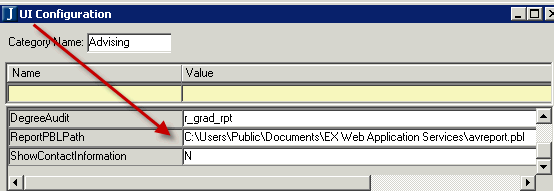
c. In the Value column, enter the location of the .pbl for the Advising module.
d. Locate the row for AdvisingWorksheet.
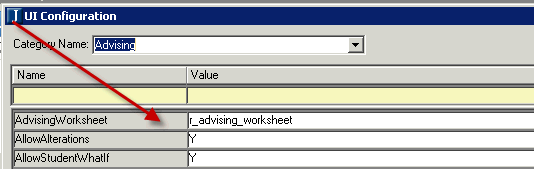
e. In the Value column, enter the name of the report in the .pbl for which you indicated the location in Step 4.
f. Save.
2. Open the Registration Configuration window.
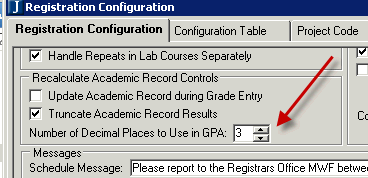
a. In the Recalculate Academic Record Controls group box, choose the Number of Decimal Places to Use in GPA. This setting may have already been defined for other portlets.
b. Save.
Configuration settings in JICS can be done by roles with permission to access and administer global and portlet settings.
If you are an administrator and need help in setting up and configuring this portlet, see the Configuration Guides on MyJenzabar.
See the Setting Global Permissions to Portlets help topic for instructions on how to set up global operations for JICS portlets.
You must set Portlet-Specific Global Operations for the My Course Needs portlet in JICS. When you select check boxes for particular roles, the Setup menu will be available for persons with these roles. Typically, this permission would be given to the Advisor Administrator role; however, you can give access for the global settings to any role.
The Portlet-Specific Settings can be done by the Student Administrator and/or Advisor Administrator, depending on which role you want to do the setup. These settings will be
applied to all instances (copies) of the portlet, regardless of the portlet page on which the portlet is located.
1. Log in as the JICS administrator.
2. From the My Course Needs portlet, click the Setup menu option.
3. The Change Site-Wide Settings page appears.
a. From the Reports To View drop-down list:
i. Choose Custom to display the link to print the custom Advising Worksheet (if one is available and defined on the server).
1) If you choose Custom, enter text in the Custom Report Link Text box to be displayed for the link to the custom Advising Worksheet.
ii. Choose None to display no link. In other words, the user will not be able to print the custom Advising Worksheet even if one is available and defined on the server.
b. Select the Allow Recalculate Student Progress check box if advisor and student users of the My Course Needs or Major Exploration portlets can apply any recently completed or updated course work and recalculate student progress.
c. Click the Save button.