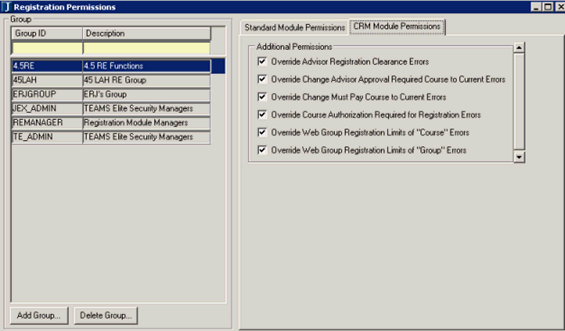
1. Open the UI Configuration window, and choose Advising from the Category Name drop-down list.
a. Locate the AllowStudentWhatIf row, and indicate if the Recalc button can be displayed. The Recalc button invokes the Advising Engine.
b. Save.
2. Open the Degree/Aim Cross Reference window.
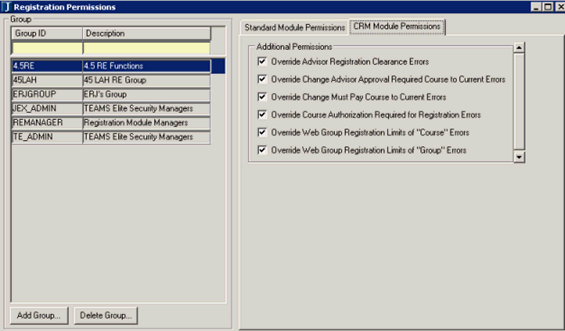
a. Select the Display on Web check box for each Requirement you want to be displayed in the Major/Minor drop-down list on the Major Exploration portlet in JICS.
b. Save.
Configuration settings in JICS can be done by roles with permission to access and administer global and portlet settings.
If you are an administrator and need help in setting up and configuring this portlet, see the Configuration Guides on MyJenzabar.
See the Setting Global Permissions to Portlets help topic for instructions on how to set up global operations for JICS portlets.
1. Log in as the JICS administrator.
2. From the Major Exploration portlet, click the Setup menu option.
3. On the Portal Settings page, select the Allow What If Scenarios check box if you want to allow the user to choose whether to apply existing courses to requirements in "What If" scenarios.
4. Click the Save button.